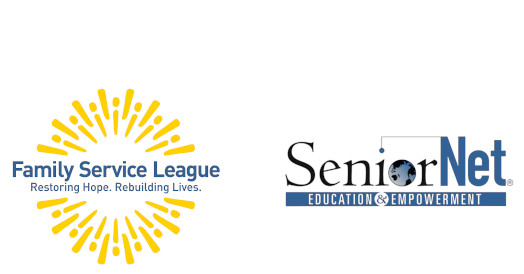iPad: An Introduction
5 sessions of 2.5 hours
Students are encouraged to bring their updated, fully charged iPad to class.
In this five-lesson class, you’ll learn about basic iPad settings and how to use your iPad for reading, writing, and organizing email and text messages, accessing the Internet via its web browser, acquiring and reading e-books, how to find and install third-party apps (including the camera and photo apps), and how to use Siri (so you don’t have to type). You will also be introduced to listening to music and some basic uses of iCloud. In short, this course will teach you everything you need to know to be able to use this incredible device.
Lesson 1 – Basic Settings & Navigation
Learn how to find and change the iPad’s settings and navigate the various screens. You will be shown how to move and delete icons. Basic uses of iCloud will be reviewed.
Lesson 2 – Email, Messages & Contacts
Learn how to set up and use your Email, Messages (aka Texting) and set up Contacts.
Lesson 3 – Safari
Learn how to use Safari to surf the Internet, set up favorites, and use multiple tabs.
Lesson 4 – eReader and Music
There are ways that reading on an iPad is a better experience than reading traditional printed books. This session will show you how to download e-books from Apple’s Book Store and how to borrow books from your library. Learn to use your iPad as a music player with Apple Music, Pandora, and iTunes.
Lesson 5 – Great Apps
There are over 2.2 million iPad apps available. In this lesson, you’ll learn how to search for and download apps. You will be shown how to organize (move and delete) icons. You’ll also learn about the Camera and Photo Apps. Also, the final lesson will be a review based on your interests, where you can work with the teacher and the coaches to better master the class material.
The SeniorNet Advantage
| ● Hands-on instruction | ● Individual attention | ● One student per computer |
| ● Manuals included | ● Friendly atmosphere | ● Seniors teaching seniors |